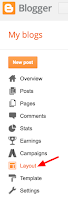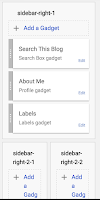I teach a course through Fresno Pacific University called "ET 735 - Creating on the Web".
In it, I challenge students to create a blog, become active on Twitter, and really invest in creating their Personal/Professional Learning Network (aka PLN). One big assignment is contacting an educator that is much further along that path than they are - a "connected educator".
I really pushed the students to think BIG as far as who they interview. They delivered!
In it, I challenge students to create a blog, become active on Twitter, and really invest in creating their Personal/Professional Learning Network (aka PLN). One big assignment is contacting an educator that is much further along that path than they are - a "connected educator".
I really pushed the students to think BIG as far as who they interview. They delivered!
Here are the interviews - these links are to YouTube. They are all embedded on their blogs, also.
Home & Hospital Instruction leaders @ LAUSD
Catlin Tucker
John Eick
Susan Stewart
Ann Kozma
Vicki Davis
Jon Corippo